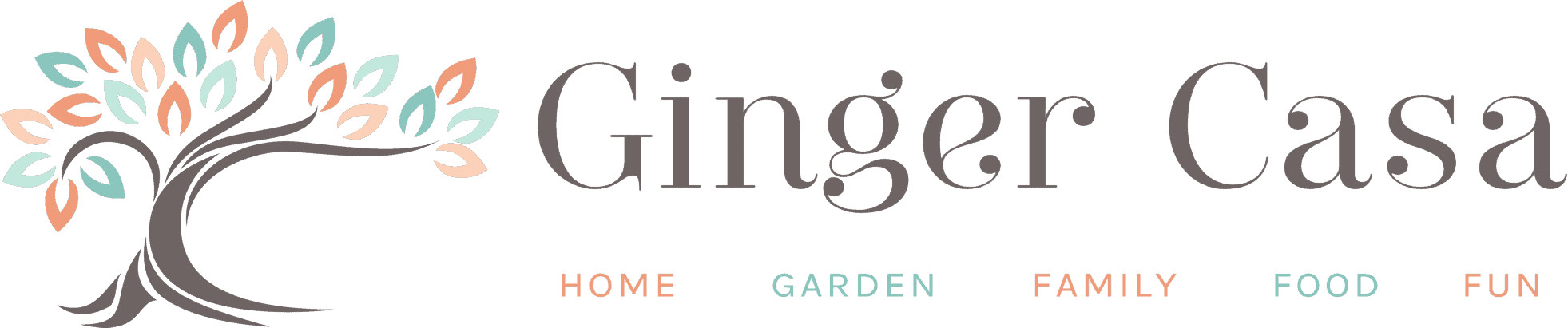You probably weren't aware, but Clean Out Your Computer Day is February 9th. Mark it on your calendar and set aside some time for computer cleanup! Clean out junk on your computer and enhance the performance and speed of your trusty laptop or desktop computer.

- Go through your applications folders. Chances are, there will be some programs listed you've barely even noticed before—some of them may have come pre-installed and others may have installed themselves without your knowledge. Regardless, if you don’t need them, you can delete them.
- Set aside some time to tackle updating all the software you've been putting off. Installing software updates will speed up your system and make sure your computer is protected against many of the latest security threats, which get patched regularly within programs but remain unpatched in older versions.
- Back up your files onto an external hard drive or cloud storage service. Then go through your library and delete some of the stuff you don't use very often anymore.
- Run a defragmenter to remove clutter from your hard drive. Like many of the processes on this list, you should do it more regularly than once a year.
- When it comes to the hardware portion of a routine PC cleanup, be sure to unplug your computer before you start.
- Your best friend is a can of compressed air, which will allow you to blast every fan and vent on the outside of the tower.
- Never spray liquid cleaners directly into your system. If you use any liquid to get rid of dust, pour it lightly onto a cloth first.
- To clean the interior - first, touch something metal for several seconds to ground yourself and prevent static electricity from damaging the sensitive inside components of your system. Next, remove any added video or audio cards and place them aside. Other components, like audio connectors and port extensions, can be taken out too. Be careful when using a vacuum—it's effective for much of the built-up dust, but don't get it near any PC components. Get out the brush and compressed air you used for the exterior and very gently get to work on the motherboard and slots.
- Before you seal the machine back up, carefully clean all of the components you set aside with your brush. Then put them back where they belong, ensuring that you replaced everything to its rightful position and you didn't leave any cleaning materials inside the case. Close it all up, but wait at least half an hour before plugging in your now-clean PC and booting it up again.